Profile images
How to update profile images in the Content Management System
![]() To upload a staff member's headshot, visit the appropriate website in the CMS and select "Profile users" from the dashboard.
To upload a staff member's headshot, visit the appropriate website in the CMS and select "Profile users" from the dashboard.
- On the right-hand side select "edit" of the profile you want to update.
- In the picture or photo field, click on "Choose File" to upload your photo.
- If a photo currently exists, check the "Remove File" box and then upload new image.
- Click "Save Profile" to publish your changes.
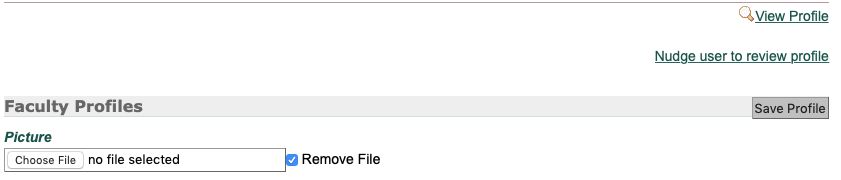
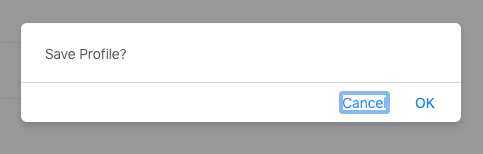
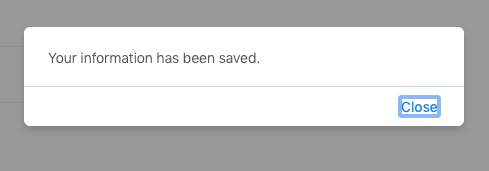
The dimensions of the image will depend on how your profile area is set up. The default profile image ratio is portrait (3:4) at 600px x 800px.
Tools for resizing and optimizing images
- Adobe photoshop
- resizeimage.net
- At "Optimize your image", drag the scroll bar to the left to bring the value to 15% image quality. Click "Resize image" and download your optimized image.
- YouTube tutorial
- imageresizer.com
- pixlr.com